Description
hardware flow control. It is an ideal choice in the field of industrial automation.
Design of ABB industrial robot deburring and grinding workstation based on RobotStudio simulation software
introduction
As an official offline programming software for ABB robots, Robotstudio not only has powerful simulation and offline programming functions, but also has automatic path generation
function and simulation monitoring collision function. It can realize the simulation of robots in real scenes, so as to timely update existing robot programs. optimize. On-site teaching
programming will affect normal production activities on site.
The application of Robotstudio software offline programming can reduce on-site teaching and programming time.
As a traditional process of mechanical processing, deburring and grinding have a wide range of applications. However, for a long time, in the process of manual deburring
and polishing, there have been differences in operations between workers. The manual operation is not repeatable and the deburring effect is unstable, which has seriously
affected the surface quality and service life of the finished product; and the working environment There is a large amount of dust floating in the air and the conditions are harsh,
seriously endangering the physical and mental health of workers. With the proposal of “Made in China 2025”, intelligent manufacturing production has become an
important development direction for the transformation and upgrading of the future manufacturing industry. The use of industrial robot automated production lines for repetitive
batch processing operations can not only greatly improve production efficiency, but also greatly improve product quality. Yield and production stability. Therefore, before designing
the robot polishing program, if the shape, size and polishing amount of the workpiece to be polished are known, the robot offline program can be written on the
Robotstudio software according to the existing conditions, thereby improving the efficiency of on-site programming.
1Design task description
This task is to create a new simulation workstation in ABB robot simulation software Robotstudio. The corresponding training equipment in reality is the Yalong
YL-l360A industrial robot deburring and grinding system control and application equipment. The industrial robot selection and method of the simulation workstation are
The grinding head installed on the blue plate refers to the Yalong YL-l360A industrial robot deburring and grinding system control and application equipment, and the
workpiece is customized. The ABB industrial robot deburring and
grinding workstation simulation training process includes: creating a workstation, setting up tools, creating smart components, creating tool coordinate systems,
creating trajectories, programming, simulation design, and verification.
2 Task implementation
2.1 Create a workstation
Import the robot: First, create a new simulation workstation in the Robotstudio software. The workstation name is self-named, and then import the
corresponding industrial robot IRB1410. The robot position remains unchanged by default. Create a robot system, modify the system options, check 709-1D
eviceNetMaster/s1ave, select Chinese as the language, and leave the other options unchanged by default, then click Confirm to create the robot system
After the robot system is created, hide the industrial robot IRB1410 to facilitate subsequent workstation operations.
Import workpiece: The workpiece here is customized, and the corresponding workpiece is selected according to the actual situation on site. This article
uses the original workpiece Curvet in Robotstudio software. After importing it into the workstation, according to the reachable range of the robot, just place the
workpiece at a suitable location within the reachable range of the robot, as shown in Figure 1.
Import the grinding rotor tool: First, create a new grinding rotor tool component – rotor – copy (2) and rotor – copy (2) in the so1idworks 3D software. The
rotor – copy (2) is a rotatable grinding rotor. —The copy is the tool body, which is the grinding rotor frame, and is installed on the robot flange, as shown in Figure 2.
2.2 Setting tools
First, move the rotatable grinding rotor and the tool body to the local origin based on point A, and adjust the initial tool angle so that the grinding rotor is
parallel to the x-axis of the geodetic coordinate system, as shown in Figure 3. Set the local origin of the tool body at this time, change the position x, y,: to 0, 0, 0, and change the direction x, y,: to 0, 0, 0.
Figure 3 Tool settings
Create a new frame at point B of the tool body, name it “frame l”, and adjust the direction of frame l so that the axis is perpendicular to the
plane of point B. The specific direction is shown in Figure 4.
Display operation panel OCAH 940181103
Display operation panel O3EX HENF315845R2
Display operation panel O3ES HENF445789R1
Display operation panel O3EId HENF452777R3
Display operation panel O3EHa HENF315087R2
Display operation panel O3EGb HENF315118R2
Display operation panel O3EEb HENF318176R1
Display operation panel O3ED
Display operation panel O3EC HENF442581R1
Display operation panel NXE100-1608SB
Display operation panel NXE1001-608DBW
Display operation panel NWX511a-2/R HESG112548R12
Display operation panel NUIM-62C
Display operation panel NU8976A99 HIER466665R0099 HIEE320693R0001
Display operation panel NU8976A
Display operation panel NU8976A
Display operation panel NTU-7U0
Display operation panel NTU-7Q2E
Display operation panel NTU7Q2E
Display operation panel NTU-7Q2
Display operation panel NTU-7Q1
Display operation panel NTU-7L0
Display operation panel NTU-7I6/48S1
Display operation panel NTU-7I6/24S1
Display operation panel NTU-7I4
Display operation panel NTU-7I1
Display operation panel NTU-7I0
Display operation panel NTU-7G7
Display operation panel NTU-7C9
Display operation panel NTU-7C7
Display operation panel NTU-7C6/MO
Display operation panel NTU-7C2
Display operation panel NTU-7C1
Display operation panel NTU-7B2/A
Display operation panel NTU-7B1/A
Display operation panel NTU-7B1
Display operation panel NTU-7B0
Display operation panel NTU-7A9/M1
Display operation panel NTU-7A9/M0
Display operation panel NTU-7A4/20MA
Display operation panel NTU-7A0/P
Display operation panel NTU-7A0/E
Display operation panel NTU-7A0
Display operation panel NTU-738A
Display operation panel NTU-716/48S3
Display operation panel NTU-716
Display operation panel NTU-715
Display operation panel NTU-7/6/48S1
Display operation panel NTTA01
Display operation panel NTST01
Display operation panel NTST01
Display operation panel NTSM01
Display operation panel NTSE01
Display operation panel NTRO02-A
Display operation panel NTRL03
Display operation panel NTRL02B
Display operation panel NTRL02A
Display operation panel NTRL01
Display operation panel NTR002-A
Display operation panel NTR002-A
Display operation panel NTPL01
Display operation panel NTMU02
Display operation panel NTMU01
Display operation panel NTMP01
Display operation panel NTMP01
Display operation panel NTMF01
Display operation panel NTMF01
Display operation panel NTLS01
Display operation panel NTLS01
Display operation panel NTHS03
Display operation panel NTHS03
Display operation panel NTHS03
Display operation panel NTFB01
Display operation panel NTDRO01
Display operation panel NTDO02
Display operation panel NTDO01
Display operation panel NTDI21-A
Display operation panel NTDI21-A
Display operation panel NTDI02
Display operation panel NTDI01
Display operation panel NTDI01
Display operation panel NTDI01







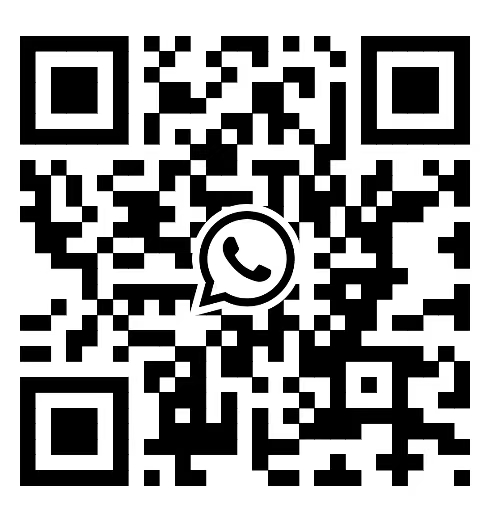

Reviews
There are no reviews yet.